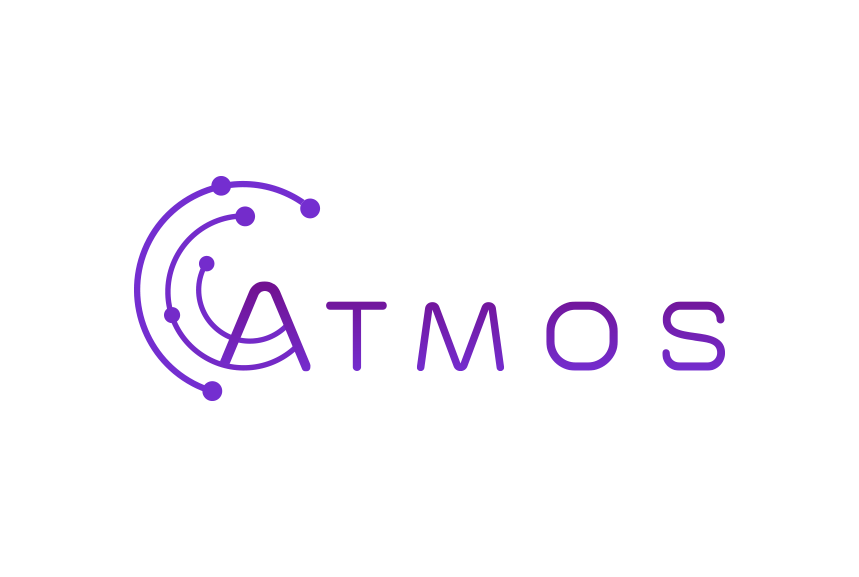Follow these steps on your Windows computer
To install your Basic mailbox on Outlook 2019 from Microsoft 365 (formerly Office 365), first close the Outlook app completely!
- Go to the Windows Control Panel
Use the Windows search function to get there (see image)
- Click on “Mail (Microsoft Outlook)”
This item is only visible if you choose the view with large or small icons at the top right, not the category view (see image).
- If you have not created a profile before, you will get the screen below (see image) where you have to click on “Add”.
Choose a name for your profile and confirm. Click “Apply” to continue.
That is not what you see? Then you have already created a profile and the configuration is slightly different, see below.
Follow these steps if you see another screen - Enter the details of your mailbox:
Your Name: Fill in your name (to appear in your email) Email Address: Fill in your email address Password: Fill in your password and repeat

- Click on “Next” to continue. Outlook will try to configure your mailbox automatically.
Automatic configuration not successful? Then you have to complete the configuration manually.
Follow these steps to manually configure your mailbox- Check “Manual setup or additional server types” and click on “Next”
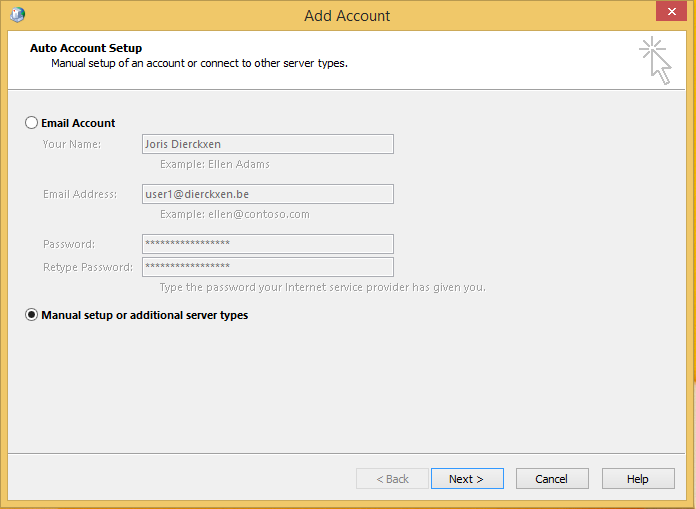
- Choose “POP or IMAP” and click “Next”
- Fill in the missing data of your mailbox
Your name: Fill in your name (to appear in your e-mails) Email address: Fill in your email address Choose between IMAP or POP in the dropdown menu Incoming mail server For IMAP (recommended): mail.atmoshosting.com Outgoing mail server mail.atmoshosting.com Username: Fill in your username Password: Fill in your password
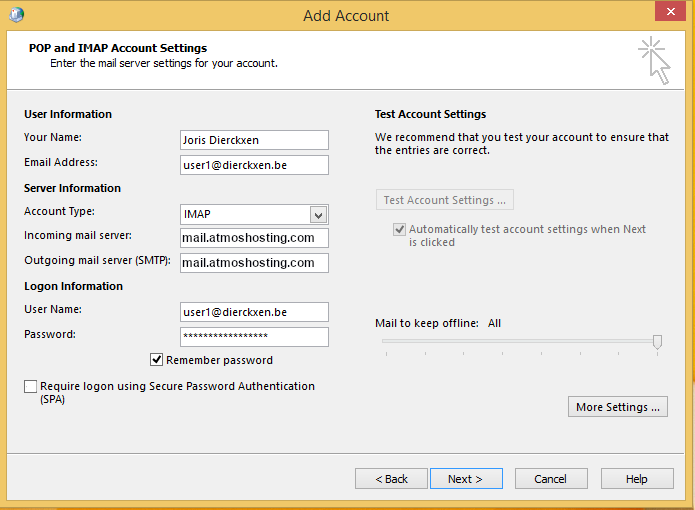
- Click on “More Settings”
- Go to the “Outgoing server” tab and check “My outgoing server (SMTP) requires authentication”.
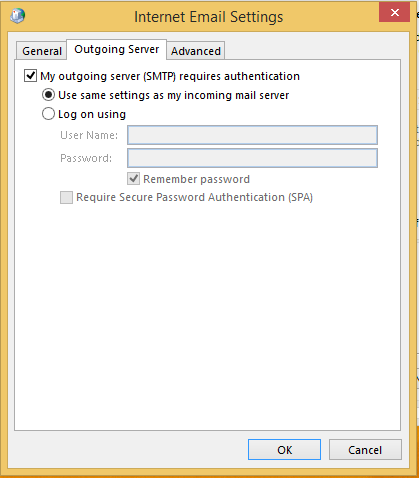
- Go to the “Advanced Settings” tab and adjust the default ports to our secure ports:
Incoming mail server: Fill in port 993 (for IMAP) Outgoing mail server: Fill in port 465
Make sure “SSL/TLS” is selected for both servers as encryption type in the “Advanced” tab:
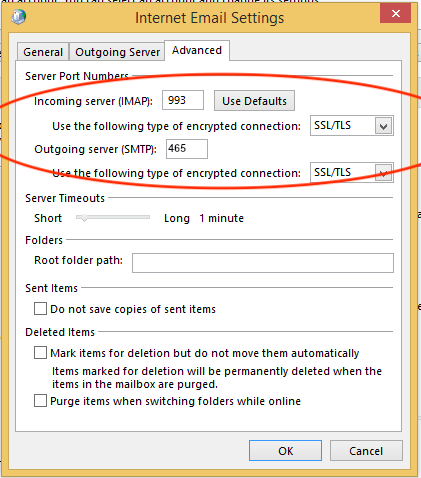
- Enter port 993 (for IMAP)
- Check “Manual setup or additional server types” and click on “Next”
- Click on “Next” to complete the configuration of your mailbox