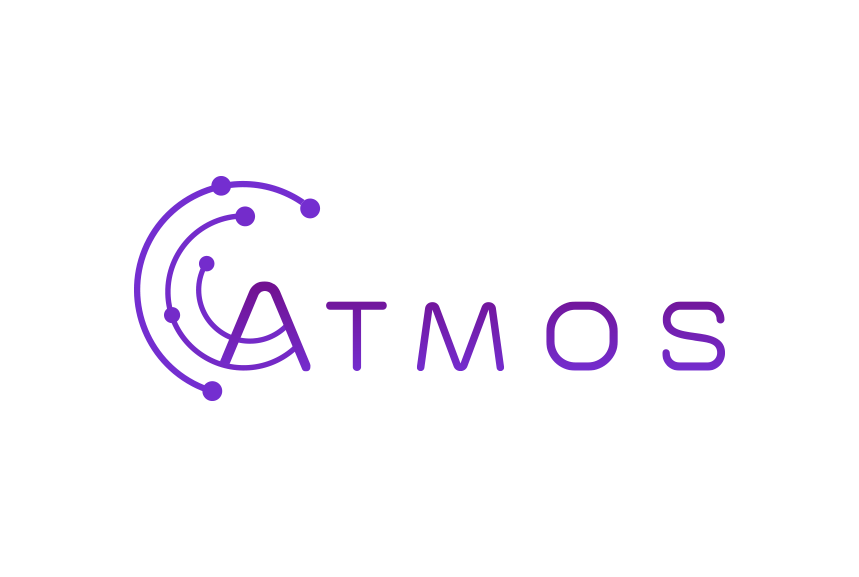Follow these instructions to set up your Microsoft 365 mailbox in the Outlook app for Android (smartphone or tablet)
- Open the Outlook app
- Go to the home screen (tap the envelope at the top left) and tap “Add account” in the bar on the left
- Enter your Microsoft 365 email address
- Tap “Continue”
- When your app can retrieve your data from Exchange, the Office 365 login screen will appear.
- Enter your password – and you’re done!